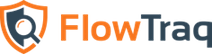Making a backup of FlowTraq is very simple, and may be performed as part of ordinary maintenance or in preparation for a migration to new hardware. All nodes in a cluster should be backed up separately.
The full backup is simple: copies should be made of the entire install directory (by default /opt/flowtraq/ on Linux, C:\Program Files\FlowTraq\ on Windows, and /Library/Application Support/flowtraq/ on Mac OS). If the SESSIONDB or ARCHIVEDB stores are kept separately from the main install directory (see flowtraq.conf for location) those directory trees also should be backed up.
![[Note]](../common/images/admon/note.png) | Note |
|---|---|
If the full backup is being made in preparation for a move to new hardware or another platform, the FlowTraq daemon should be shut down before performing the backup, and should be allowed to exit before any files are copied. This permits all pending writes to be completed, and minimizes lost session data. |
For routine backups of FlowTraq's configuration, a compact backup may be made. The following files and directory trees in the FlowTraq install directory should be backed up:
flowtraq.conf
policy.db
USERDATA/userprefs.conf
USERDATA/cidgroups.db
USERDATA/trafficgroups.db
USERDATA/users.db
USERDATA/friendlynames.db
NBI2/PLUGCONF/*
Optionally, you may choose to back up installed plugins:
PLUGINS/*
You may also choose to back up the entire NBI2 directory, which will preserve Quickviews, alerts, and baselines:
NBI2/*
For all other nodes, only the flowtraq.conf file need be backed-up.
To restore from backup onto an existing FlowTraq install, simply shut down the FlowTraq daemon (if it is running) and copy the backed-up files over the existing files, and then restart the FlowTraq daemon. Care should be taken to ensure that one is not overwriting a new license key (in flowtraq.conf) with an expired key.
To restore a backup onto a fresh FlowTraq install, follow the directions for Migration below, omitting the backup step (which has already been performed).