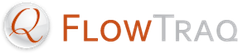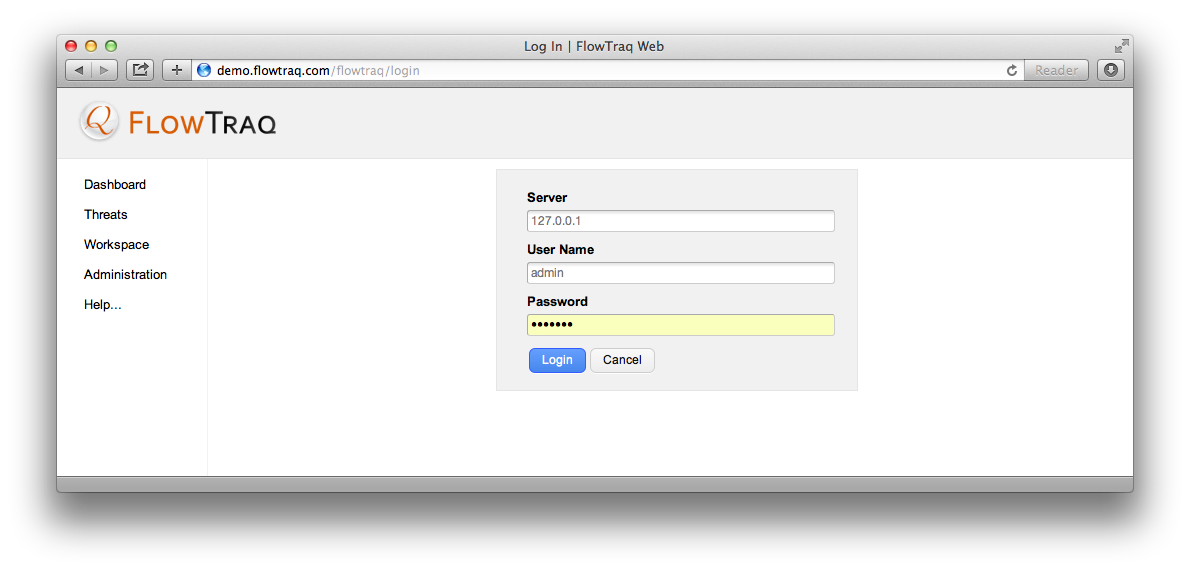After installing FlowTraq, it is important to take a few administrative steps:
Log in for the first time.
Install a license key.
Change the default administrator password.
To access the FlowTraq user interface, point your browser at the hostname or IP address of the server that is hosting the Web portal. Usually this is the IP address that was assigned to the vApp. The default username and password for a newly installed FlowTraq sever is admin/admin.
New FlowTraq server installations default to a "demo" mode that accepts up to 5 flow updates per second. This is not very much, but it allows you to validate that your FlowTraq serve is operational. To remove the flow handling limit you must install a valid license key.
![[Important]](../common/images/admon/important.png) | Important |
|---|---|
If you do not have a current license key, please visit http://www.flowtraq.com or contact |
Take the following steps to update your license key:
Log in with administrator privileges.
Navigate to the
Administrationpage.Click
Editin the License panel.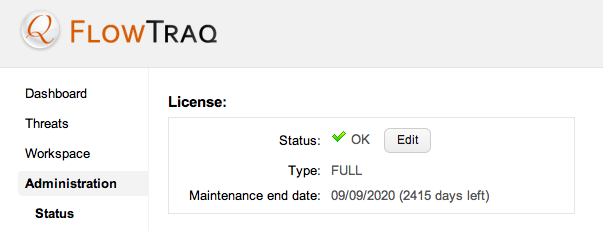
Enter your new license key and click
Submit.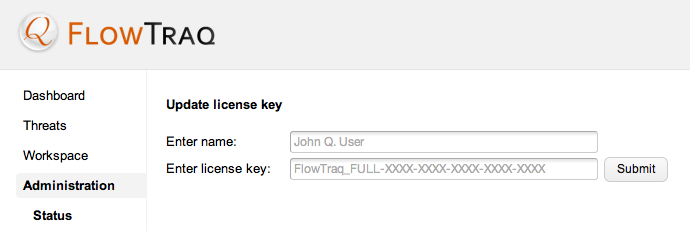
A new FlowTraq installation comes by default with a single administrative account admin with default password admin. It is recommended that you change this at your earliest convenience.
To change your password follow these steps:
Select the
preferenceslink by clicking your username in the titlebar: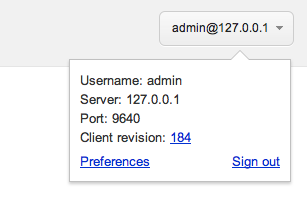
Scroll to the bottom of the preferences panel, and enter a new password:
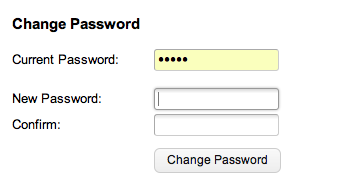
Click
Change Passwordto set your new password.