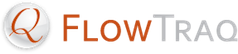At this time, FlowProxy is only supported on the following platforms:
Table B.1. FlowProxy Platform Support
| Platform | Architecture | Startup Method |
|---|---|---|
| Debian Linux, Ubuntu Linux, and variants | 32-bit Intel (x86), 64-bit Intel (x86-64) | Using /etc/init.d and /etc/rc* |
| RedHat Linux, CentOS, and variants | 32-bit Intel (x86), 64-bit Intel (x86-64) | Using the chkconfig system |
| SUSE Linux, OpenSUSE and variants | 32-bit Intel (x86), 64-bit Intel (x86-64) | Using /etc/sbin/rc* |
| Solaris | 64-bit SPARC, 64-bit Intel (x86-64) | Using SVC manifests |
| FreeBSD | 32-bit, 64-bit Intel (x86-64) | Using /etc/rc.d |
| Mac OS X | 64-bit Intel (x86-64) | Using launchd |
![[Important]](../common/images/admon/important.png) | FlowTraq and FlowProxy on the Same Machine |
|---|---|
We do not recommend you run both FlowTraq and FlowProxy on the same machine; if you do, however, you may be required to manually reconfigure FlowTraq to avoid undesired behavior. |
![[Important]](../common/images/admon/important.png) | GUID tagging |
|---|---|
The FlowProxy installer will ask you to provide a GUID to use. All traffic forwarded by this proxy will be tagged with the GUID. If you need a GUID, please contact FlowTraq support: support@flowtraq.com |
To install FlowProxy, take the following steps.
Download the universal Unix installer (
FlowProxy-QX_XX-PLATFORM.sh.gz, whereQX_XXrepresents the current version of FlowProxy).Unzip the installer:
$ gunzip FlowProxy-QX_XX-PLATFORM.sh.gz
This produces
FlowProxy-QX_XX-PLATFORM.sh.Run the installer with superuser privileges, either by running as root or via
sudo:$ sudo sh FlowProxy-QX_XX-PLATFORM.sh
Press
[SPACE]to page through the license agreement, and typeYESwhen prompted to indicate your acceptance.If this is a new installation, you will be asked to select the installation directory. You can press
[ENTER]to accept the default installation directory, or you can specify your own.![[Important]](../common/images/admon/important.png)
Important The permissions on the installation directory must allow the
flowproxyprocess to write to the directory, as it will update various items at runtime.If you are upgrading an existing FlowProxy installation, the current configuration is retained and the new proxy daemon is started right away. Otherwise, follow the prompts to provide FlowProxy with the information it needs to produce its initial configuration.
FlowProxy will start automatically once installation is complete, and will be set to start automatically upon startup.