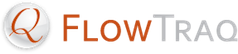Reports are scheduled using FlowTraq Client, but the report schedule is stored by, and performed by, FlowTraq Server. This means FlowTraq Client does not have to running in order for reports to be generated; in other words, if you schedule a report to run every day at midnight, and then you close FlowTraq Client and go home for the day, the results of that report will be waiting for you the next time you log in to FlowTraq.
To schedule a report, take the following steps.
Access the "Schedule a Report" window. There are two ways to access it:
From within a Workspace window: click the "Schedule Current Workspace As Report" button on the toolbar.
From the Dashboard: right-click an empty row of a Reports widget and select "Schedule New Report".
On the "Description" tab, title your report and, optionally, provide a brief description.
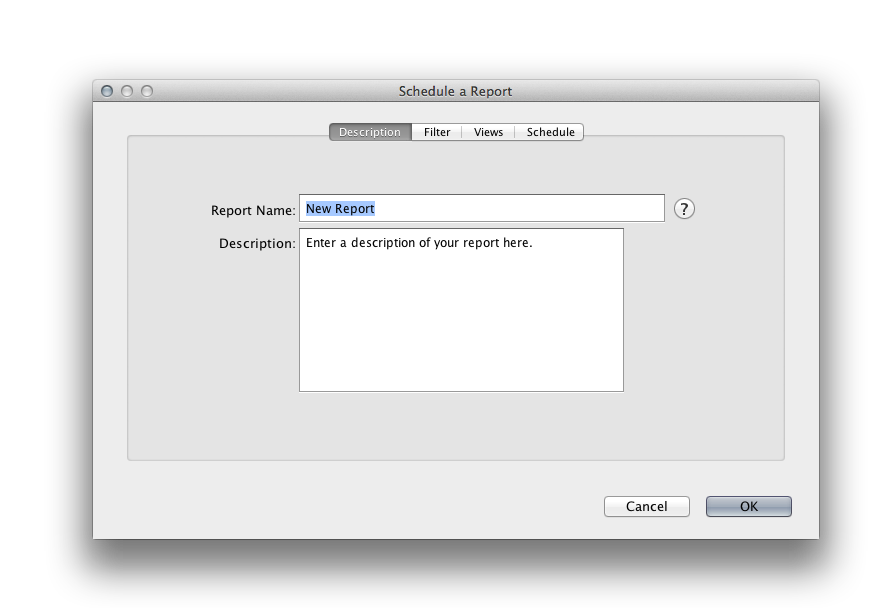
On the "Filter" tab, set the session filter you would like to be applied when generating the report.
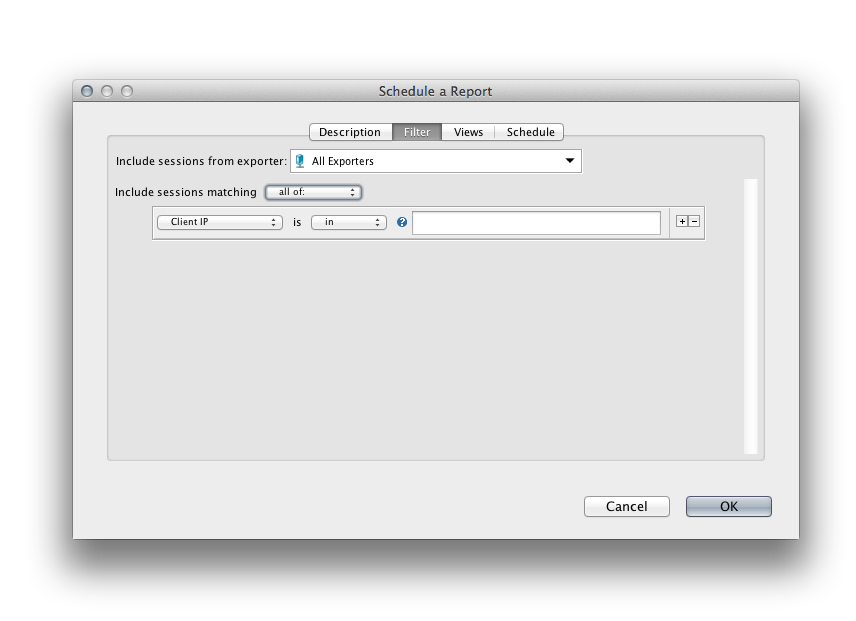
![[Tip]](../common/images/admon/tip.png)
Tip If you accessed the "Schedule a Report" window from a Workspace, the session filter you specified there will be carried over into the report.
On the "View" tab, select the Views you want to be included in the report. Click "Add" on the left-hand pane to add a view to the right-hand pane.
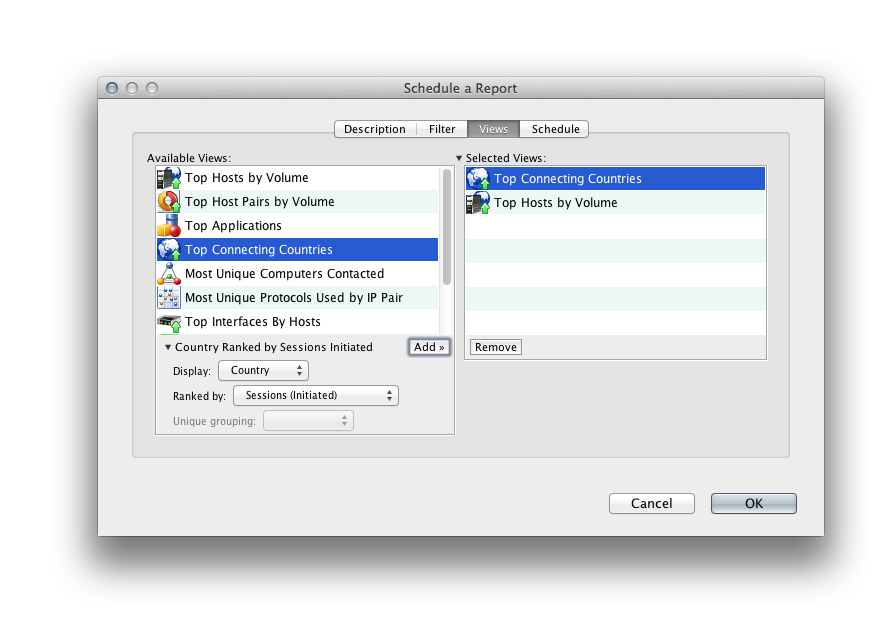
![[Tip]](../common/images/admon/tip.png)
Tip If you accessed the "Schedule a Report" window from a Workspace, any Views you have selected there will be carried over into the report.
On the "Schedule" tab, configure when the report will run and the desired report duration.
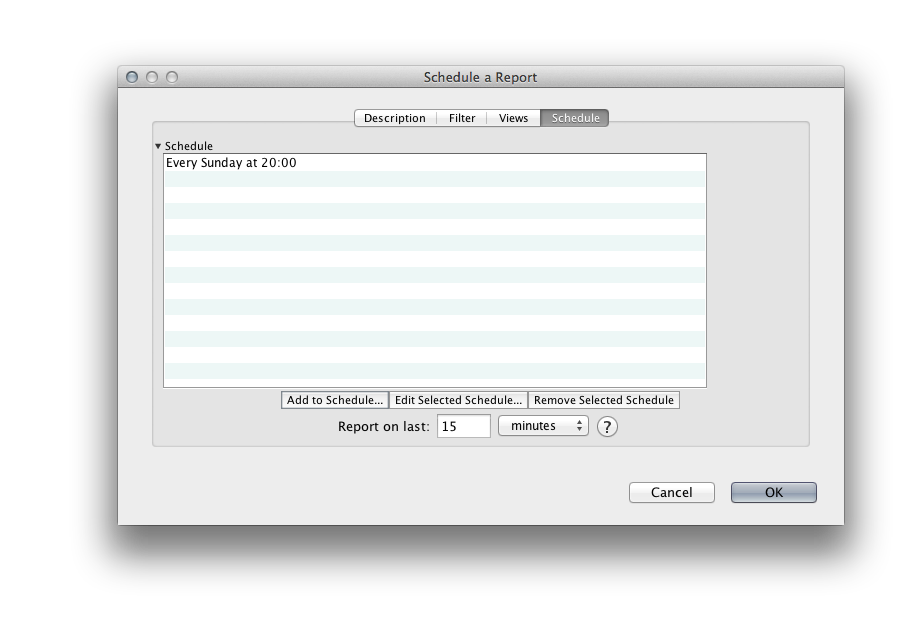
To configure when the report will run, click the "Add to Schedule..." button and, in the window that appears, choose how frequently you want the report to run (hourly, daily, weekly, monthly, or annually) and at what time of day (or day of week, etc) you want it to run.
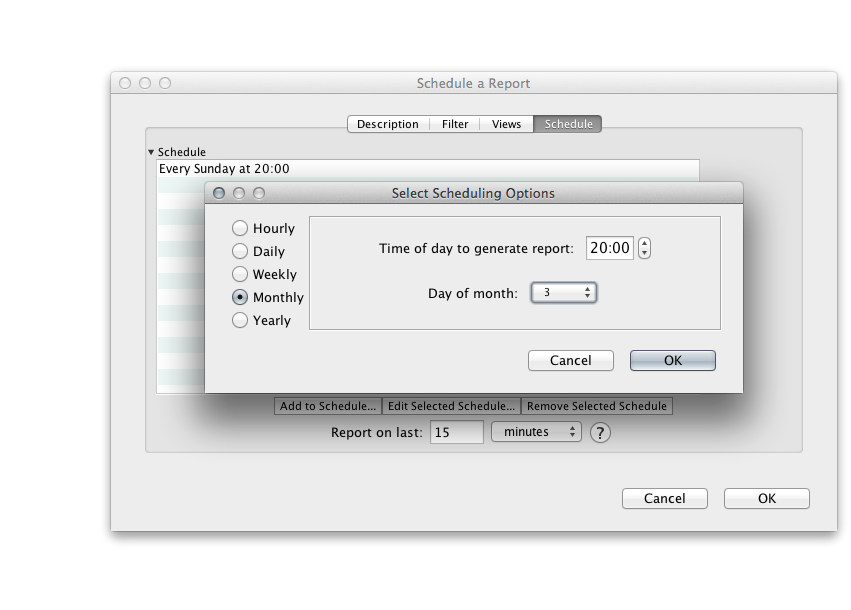
![[Tip]](../common/images/admon/tip.png)
Tip You can add more than one line to the schedule. This allows you to configure the report to run at a variety of times.
After configuring when the report will run, enter the desired report duration by completing the Report on last: field. This determines the timeframe over which the report will be generated.
![[Tip]](../common/images/admon/tip.png)
Example To generate a report for the 9am-5pm timeframe of each work day (Monday through Friday) at the end of the work day, you must add five lines to the schedule: One for each Monday; one for each Tuesday; and so on.
Add a line to the schedule, and select Weekly, then Monday. Set the time to 17:00.
Repeat this four more times for the other four days of the week.
Finally, in the "Report on last:" entry, enter 8 hours.
FlowTraq will generate a report of each work day's traffic automatically at the end of the work day.
Click "OK" and the report will be scheduled.