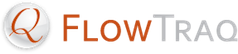There are two way to access Session Explorer.
From a Workspace, you can retrieve the sessions that match the active timeframe and filter and open them in Session Explorer. To do this, take the following steps:
Open a Workspace and use the Time Navigation toolbar and Filter sidebar to select sessions of interest. (For more information on Time Navigation and Filtering, see Section 8.3.1, “Time Navigation” and Section 8.3.2, “Filtering”).
Click the Fetch All Sessions button from the Workspace toolbar.
![[Important]](../common/images/admon/important.png)
Important Session Explorer will immediately start downloading matching sessions using the filter and timeframe you currently have defined in the Workspace. If there are millions of sessions in your current view, this may take some time.
To import a session record that you previously saved from within Session Explorer, select the Import Sessions button from the Dashboard toolbar, or select File > Import Sessions... from the Dashboard menu.
Session records contain a number of fields, including the IP addresses of the client and the server in the conversation, information about the exporter which reported the session, TCP flags (if applicable), the country of each address, server and client port numbers (for TCP and UDP), VLAN IDs, and timestamps of the start and end of the session.
![[Important]](../common/images/admon/important.png) | Long-Running Sessions |
|---|---|
When a session overlaps the selected timeframe but the start time is before the start of the selected timeframe, or end time is after the end of the selected timeframe, that session is included in Session Explorer, but start times and/or end times are marked in yellow to indicate that the session is partially outside the selected timeframe. Note that, in contrast to the rankings generated by FlowTraq, the information in raw session records is not pro-rated to the selected timeframe. |