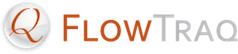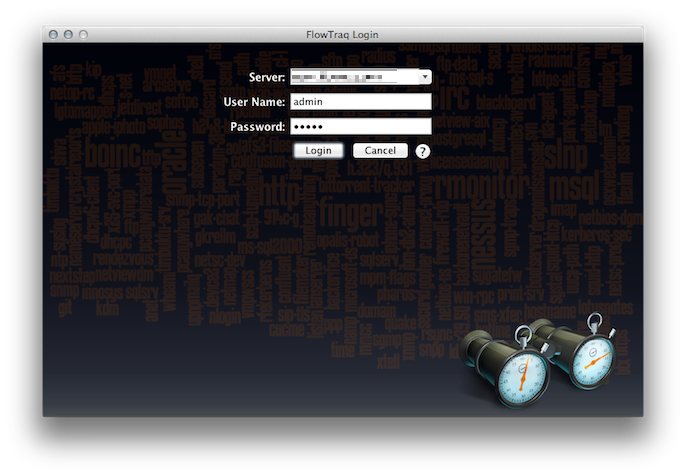Upon launching FlowTraq Client, the first screen you'll see is the login window, which should look similar to this:
In the Server field, enter the IP address or hostname of your server. If you are running FlowTraq Client on the same machine as FlowTraq Server, enter localhost .
![[Important]](../common/images/admon/important.png) | Important |
|---|---|
On a newly-installed FlowTraq instance, the default username and password is as follows: Please be sure to the default administrator password to something more secure after you first log in (see Section 3.4.2, “Changing Passwords” for more information on how to do this.) |
![[Tip]](../common/images/admon/tip.png) | FlowTraq Listen Port: TCP/9640 | |||||
|---|---|---|---|---|---|---|
FlowTraq Server listens for Client connections on TCP/9640 by default. Please ensure that systems running FlowTraq Client can reach the machine running FlowTraq Server on that port. You can configure FlowTraq Server to listen on a different port number than the default 9640 by using the If you do so, in the login window, specify the port to connect to by adding a colon and the new port at the end of your IP address or hostname. Furthermore, if you are connecting over IPv6, please put the IPv6 address of your FlowTraq Server between square brackets, to ensure that the port specification is not confused with part of the IPv6 address. For example: Table 3.2. Connecting to FlowTraq Server via IPv6
|