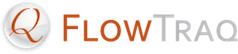FlowTraq Server is capable of automatically configuring sFlow devices though the sFlow MIB using SNMPv2. To set up an sFlow device, you must supply FlowTraq with configuration information as described below; FlowTraq will then attempt to register itself with the device. It will continue to refresh that request every 20 minutes for as long as that exporter remains active in the Exporters preference panel.
To set up an sFlow device from within FlowTraq, take the following steps.
Log in to FlowTraq as an Administrator.
Click the Preferences button on the Dashboard window's toolbar, or select Edit > Preferences from the menu.
Select the Exporters tab.
At the bottom of the tab select Add sFlow Exporter. You will see a window similar to this one:
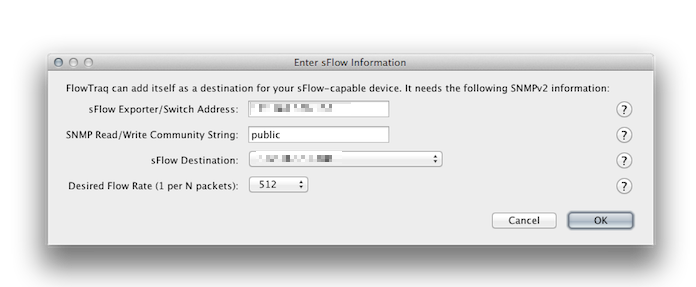
![[Important]](../common/images/admon/important.png)
Important To enable an sFlow exporter, you need to supply FlowTraq with the following pieces of information:
- sFlow Exporter/Switch Address
The IP address of the exporter or switch that will be sending sFlow to the FlowTraq server. IPv4 and IPv6 are both supported. This is the address to which the FlowTraq server will attempt to connect using SNMPv2 to configure the exporter. It is important that FlowTraq Server can reach this IP address on the network.
- SNMP Read/Write Community String
The community string for read/write is effectively the password for configuring the exporter. The Management Information Base must be written with the flow destination in order for sFlow exporting to work.
- sFlow Destination
This is the address of the machine running FlowTraq Server that the exporter will send the sFlow packets to. The list is populated with all the IPv4 and IPv6 addresses that are currently configured on FlowTraq Server. FlowTraq will try to automatically select the right IP address as an export destination; however, this automatic selection may not always be correct. If the IP address is not correct, enter or select the correct one here.
- Desired Flow Rate
sFlow is a sampling technology that uses a probabilistic 1-in-N sampling rate. This means that, on average, one in every N packets gets sent to the collector (although not necessarily exactly every Nth packet). By selecting lower values for this field (such as 1-in-128 or 1-in-256), the accuracy of your collected flow information will go up; however, so will the load on your sFlow exporter, and the volume of export traffic between the exporter and FlowTraq Server. If you are monitoring a very busy connection, it might be worth selecting higher values (such as 1-in-2048). In fact, a busy exporter may decide to reduce the sampling rate on its own to reduce its CPU load.
Enter the information in the window and click OK .
After you complete these steps, the sFlow exporter is added to the exporters list, and the SNMPv2 engine will attempt to configure the exporter using the sFlow Management Information Base (MIB).
![[Tip]](../common/images/admon/tip.png) | Tip |
|---|---|
Both enterprise 4300 (version 1.2) and 14706 (version 1.3) are supported, and FlowTraq Server will attempt to configure the sFlow-capable device through both MIBs automatically. When multiple input ports are specified for sFlow, the SNMPv2 engine will use a round-robin scheme when assigning destination ports to sFlow exporters. This effectively spreads the load of multiple incoming sFlow streams over multiple processing threads in FlowTraq Server. |