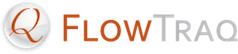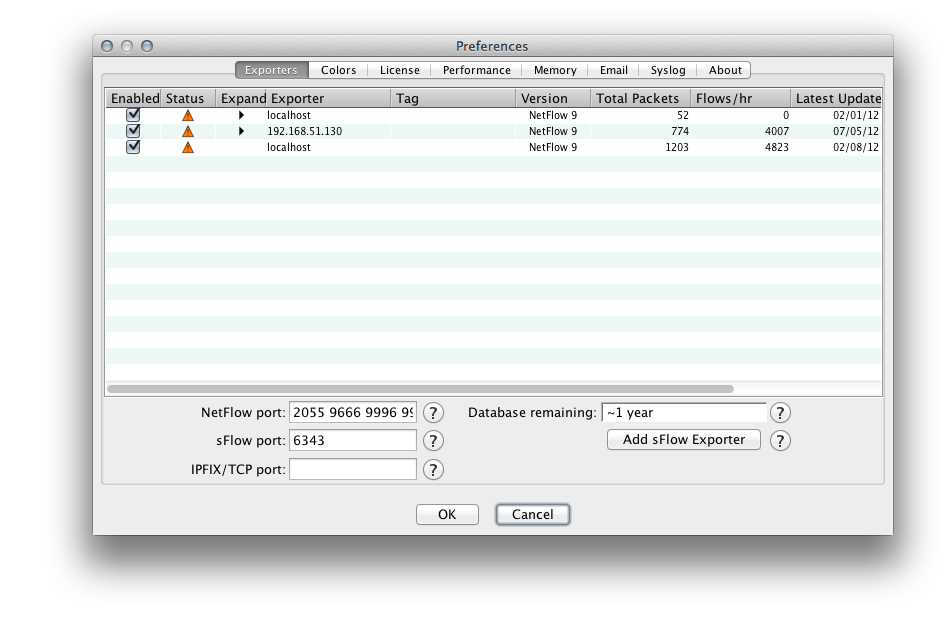4.2. Configuring NetFlow, cFlow, jFlow, IPFIX, and NSEL
Because these protocols are push protocols, you must configure the flow source device to send flow updates to FlowTraq. See Appendix A, Enabling Flow Export on Common Devices for quick-start guides for enabling flow export on common devices, or consult your network device's documentation for more information.
By default, FlowTraq listens for NetFlow, cFlow, jFlow, IPFIX, and NSEL updates on UDP ports 2055, 9666, and 9996. In general, we recommend you use the default ports, but you may change them or configure additional listen ports.
![[Tip]](../common/images/admon/tip.png) | Configuring Additional NetFlow, cFlow, jFlow, IPFIX, and NSEL Listen Ports |
|---|
To configure configure additional NetFlow listen ports, take the following steps. Log in to FlowTraq as an administrative user. Click the Preferences button on the Dashboard window's toolbar, or select Edit > Preferences from the menu. Select the Exporters tab. Add listen ports to the appropriate space-separated list and click "OK" to cause FlowTraq to start listening for flow updates on those ports. For UDP push protocols (that is, NetFlow, cFlow, jFlow, IPFIX over UDP, and NSEL) enter ports in the "Netflow" list. For TCP push protocols (IPFIX over TCP), use the IPFIX/TCP line. ![[Tip]](../common/images/admon/tip.png) | Tip |
|---|
Each exporter will display either a green light or an "alert" triangle. The green light indicates that flows are being received, while the alert triangle is displayed when FlowTraq has not received any updates from the exporter in a while, or if FlowTraq is having a problem interpreting the updates from that exporter. Move your mouse cursor over the triangle to see the cause of the alert. |
|
![[Tip]](../common/images/admon/tip.png)