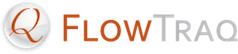To upgrade FlowTraq, first upgrade FlowTraq Server.
Download the installer for latest version of FlowTraq Server allowed by your maintenance agreement to the machine running FlowTraq Server.
Run it as though you are installing FlowTraq for the first time (see Section 2.2.2, “Installing or Upgrading FlowTraq Server”).
The installer will detect that FlowTraq Server is running, shut it down, upgrade it, and restart it.
![[Important]](../common/images/admon/important.png) | Important |
|---|---|
Please note that during the upgrade process, no flow updates will be collected. |
Next, upgrade FlowTraq Client, as described below.
FlowTraq requires connecting Clients to be of the same version as the Server to which they are connecting. FlowTraq has the ability to serve Client upgrades from FlowTraq Server without either having to connect to the Internet.
At login time, FlowTraq Server and Client negotiate to determine whether they are of the same version. If they are not, a dialog will appear offering to upgrade or downgrade FlowTraq Client automatically. The process is straightforward.
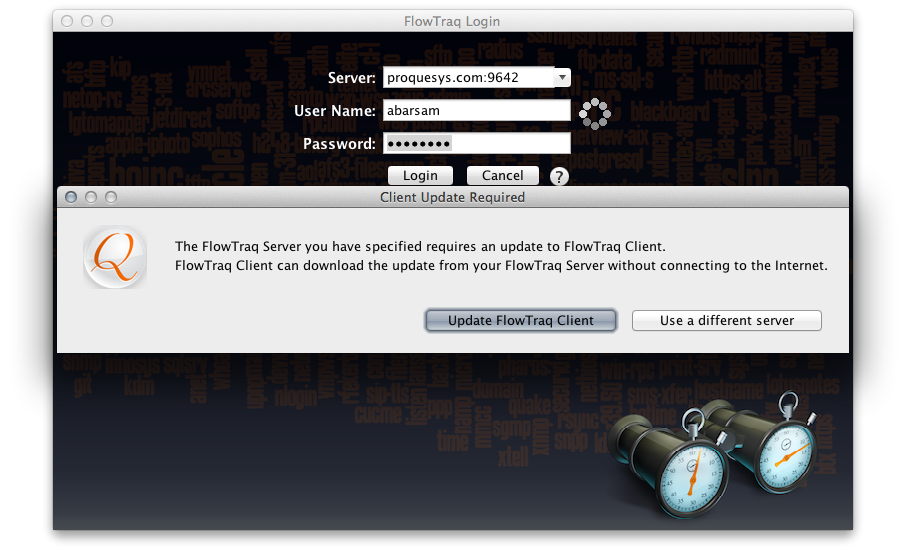
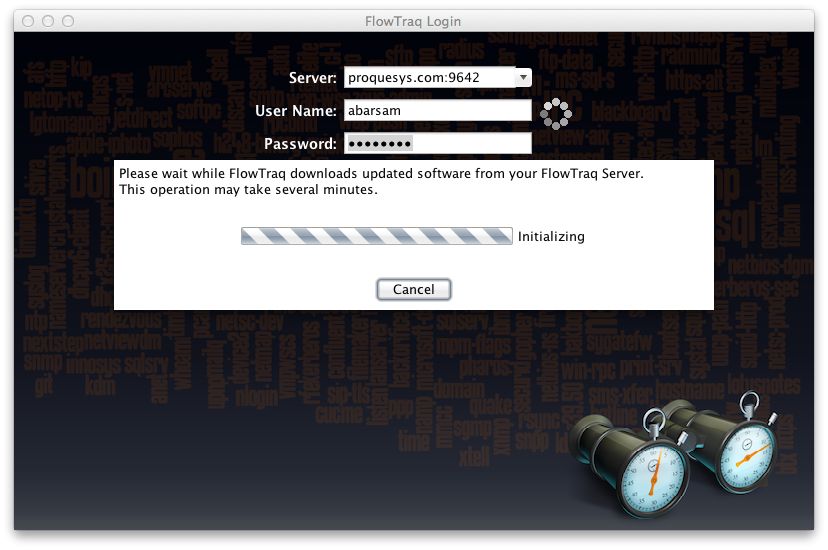
At the end of the process, FlowTraq Client will exit. The next time you start FlowTraq Client, it will be the upgraded version.
There are a few caveats with this process:
If either FlowTraq Client or FlowTraq Server are older than version Q3/11, they must first be manually updated. Visit the download page, update FlowTraq Server to the latest version allowed by your maintenance agreement, then do the same for FlowTraq Client.
Note that if you use the same machine to run FlowTraq Client to connect to two or more instances of FlowTraq Server of differing versions, you will have to perform this process every time you change which instance you are connecting to. This is because FlowTraq Client will both upgrade and downgrade itself, as needed, to match the remote Server version. To avoid this condition, upgrade all your FlowTraq Server instances at the same time.
If you experience problems with automatic upgrades, we recommend the following troubleshooting steps.
Ensure that FlowTraq Server has been upgraded to the latest version allowed by your maintenance agreement.
Uninstall FlowTraq Client on the problematic Client machine.
Clear FlowTraq Client's library cache (see Section 10.2.1.1, “Clearing FlowTraq Client's Library Cache” for more information on this procedure).
Reinstall the latest version of FlowTraq Client allowed by your maintenance agreement.
Issues with FlowTraq Client Automatic Upgrades can sometimes be resolved by clearing FlowTraq Client's library cache.
The library cache can be cleared by deleting the contents of library cache directory (or simply deleting the directory itself). The next time FlowTraq Client is run, it will rebuild the library cache.
The location of the library cache depends on the platform FlowTraq Client is running on.
On Unix platforms (including Mac OS X), the library cache directory is $HOME/.flowtraq. To clear it, quit FlowTraq Client, then enter the following at a Terminal:
$ rm -rf $HOME/.flowtraq
On Windows the library cache directory is %UserProfile%\.flowtraq. To clear it, quit FlowTraq Client, then enter the following at a command prompt:
> cd %UserProfile%\.flowtraq > del *