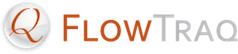FlowTraq provides a number of performance indicators to help you determine if FlowTraq is performing well, as well as variety of settings you can adjust to tune performance to your environment.
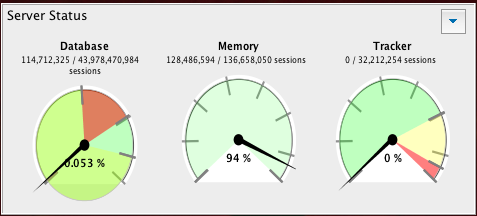
The Server Status Widget provides the following information:
The number of sessions currently stored in the database.
The maximum number of sessions which can be stored in the database.
The number of sessions currently stored in the memory cache.
The maximum number of sessions which can be stored in the database.
The number of entries in the connection tracking table.
The maximum number of entries which can be stored in the connection tracking table.
Use these statistics to determine whether to increase the maximum database size or the amount of memory available to FlowTraq. (For information on changing these settings, see Section 10.1.2, “Performance Controls”.)
In particular, watch the database fill statistics to gauge how fast your database is filling at your current flow rate and to help you decide whether to increase your maximum database size or dedicate more storage to FlowTraq. Watch the memory cache statistics to gauge how full your memory cache is. (If interactive queries within a recent timeframe take a long time to perform and your memory cache is full, try increasing the amount of memory available to the cache.) Watch the connection tracker to gauge how well FlowTraq is coping with the incoming flow load.
![[Important]](../common/images/admon/important.png) | Important |
|---|---|
When you first install or restart FlowTraq, the memory cache and connection tracking table may take some time to fill. |
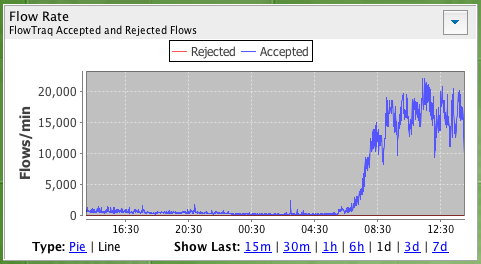
The Flow Rate widget shows the total number of incoming flow updates received by FlowTraq over time as a line graph or a pie chart. It also shows the number of rejected flow updates (FlowTraq Lite licenses only).
![[Caution]](../common/images/admon/caution.png) | Warning: Flow Rate Statistics Are Not Persistent |
|---|---|
If you restart FlowTraq Server (for instance, to upgrade to a newer version or effect a configuration change), the Flow Rate widget will lose its history of rate information. Flow records are not lost, but the rate information is. It may take up to a week for the flow rate statistics to re-populate. |
![[Important]](../common/images/admon/important.png) | Important: FlowTraq Lite |
|---|---|
FlowTraq Lite licenses limit the incoming flow updates to a sustained 100 flows per second. If your network is generally less busy than that, FlowTraq Lite will gracefully handle short bursts above that, but if your flow update rate is persistently over 100 flows per second, it will begin rejecting updates. |
FlowTraq provides two preference panels, the Memory preference panel and the Performance preference panel, which allow you to adjust various server configuration parameters. They are both accessible from the Dashboard via the Preferences toolbar button or the Edit > Preferences... menu item.
![[Important]](../common/images/admon/important.png) | Important |
|---|---|
The Memory and Performance preference panels are only visible to administrative users. |
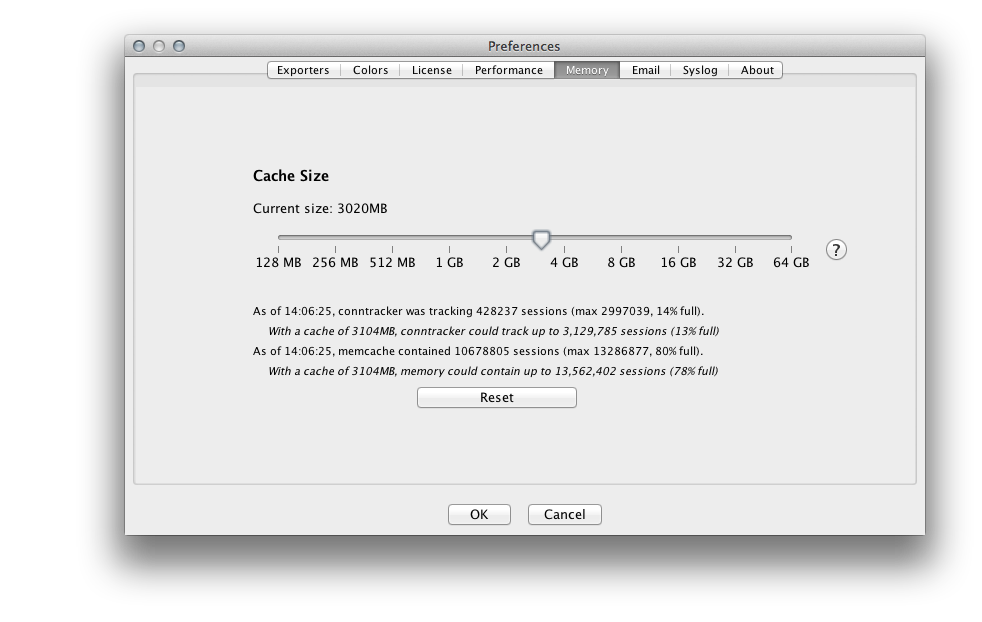
Sessions records are written to disk regularly, but FlowTraq keeps recently-recieved flow updates in memory to allow it to service some queries more quickly. The total amount of memory allocated for the cache is divided between the connection tracker and the memory cache. Please see
sessiontables/conntracksize
for more information on the connection tracking engine.
Use the slider on the Memory preference panel to set the size of the connection tracking table and memory cache. The labels below the slider will preview the results of your changes in terms of the number of sessions which can be stored in each part of the cache.
![[Important]](../common/images/admon/important.png) | FlowTraq Server Memory Usage |
|---|---|
The memory settings you select in the Memory tab in the preferences window is for the session tables only. When setting this value, be sure to leave enough "head room" in physical memory for the operating system, FlowTraq's non-cache memory usage, and for any other processes running on the same machine. You can calculate the approximate total memory that the FlowTraq server process will use with the following rules.
So, if you select 8 GB in the Memory preference panel on a server with a 16TB database, running 5 flow input ports and 3 server threads, FlowTraq Server itself will use about 9.1 gigabytes of RAM. Please keep the above in mind when setting the Memory slider. If you do not leave enough head room, or you set this value larger than the system's physical RAM, swap utilization on the machine running FlowTraq Server may increase, causing FlowTraq or the machine to become unresponsive. |
![[Caution]](../common/images/admon/caution.png) | Caution: 32-bit environments |
|---|---|
On 32-bit platforms, FlowTraq Server will only be able to allocate approximately 2GB of RAM for its memory cache. Although FlowTraq will work in a 32-bit environment, we strongly recommend that FlowTraq Server be installed on a 64-bit (x86-64) platform. Note that in order to be able to take advantage of a 64-bit platform, both the CPU and the operating system must be 64-bit. |
![[Important]](../common/images/admon/important.png) | Important |
|---|---|
Allocating more memory to the cache will increase server startup time, as records are loaded from disk to fill it during startup. |
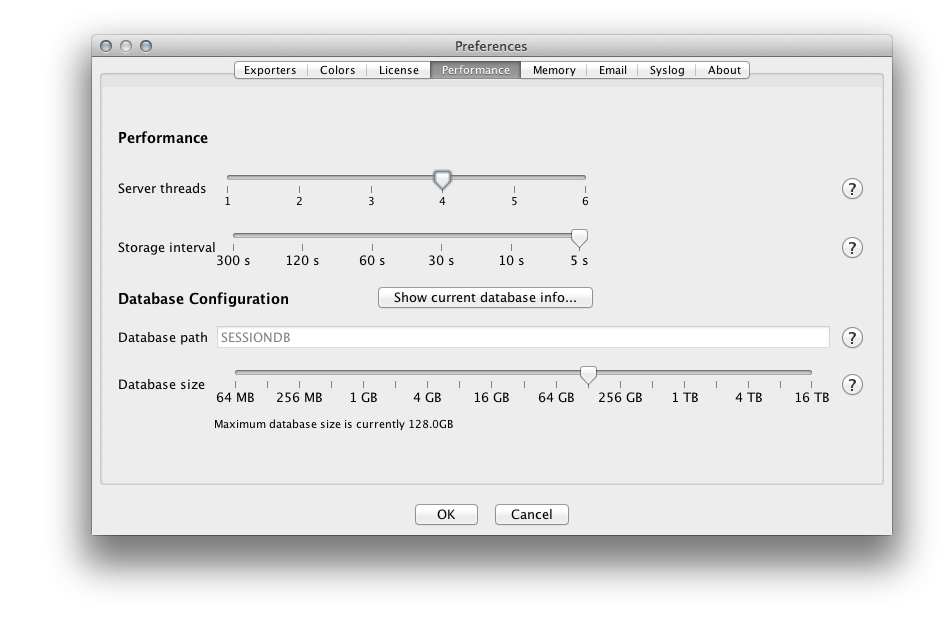
The controls on the Performance preference panel can be used to set the number of server threads, the storage interval, and the overall size of the on-disk database, all via sliders.
Please see the definitions of querythreads and storageinterval in Section 10.3.4, “The FlowTraq Server Configuration File: flowtraq.conf” for more information on server threads and the storage interval parameters.
You can resize the maximum size of the session database by using the slider on the Performance preference panel.
![[Important]](../common/images/admon/important.png) | Resizing Takes Time |
|---|---|
The session database files are not preallocated when you set a maximum size larger than the current maximum size. Likewise, if you set a maximum size smaller than the current database size, the database will be pruned as new records come in. In either case resizing a database is a gradual process. If you change the maximum size of the database here, it will eventually grow or shrink to the new size as new session records arrive. |
The location of the session database is displayed in the Performance preference panel, but it cannot be changed while FlowTraq Server is running. Please see Section 10.3.4, “The FlowTraq Server Configuration File: flowtraq.conf” for information on changing the location of the session database.